
How to Unlock/Purchase hotComm
|
Document number: hcfaq.002
Copyright (c) 2003 1stWorks Corporation. All rights reserved. |
Click here to go to our online Order page.
When you purchase hotComm, you are sent an email containing an Unlock Code. The email comes from 1stWorks Sales (sales@1stWorks.com) and goes to the address you gave PayPal.
To apply the unlock code:
- Open the email containing the Unlock Code.
- Highlight all 24 characters, starting with the 3-character code at the beginning, and press CTRL+C (the control key and C at the same time).
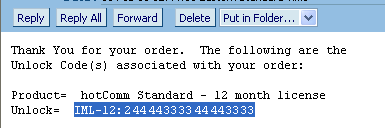
- Start hotComm. Look for the hotComm icon (headset) in the lower right corner of your screen (near the Time)...
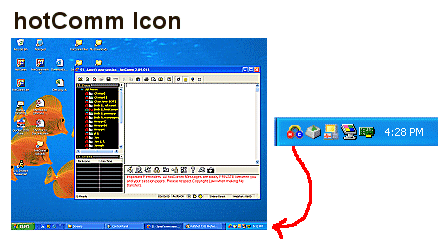
... and wait for hotComm to go online.
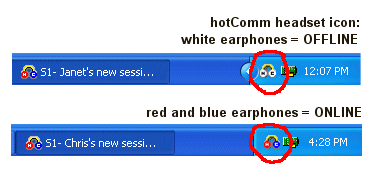
- Right-click on the hotComm icon (that is, click with your right mouse button) and select My Info & Registration from the menu.
(If this option is grayed out, wait until the ears on the headset icon turn red and blue and then right-click the icon.)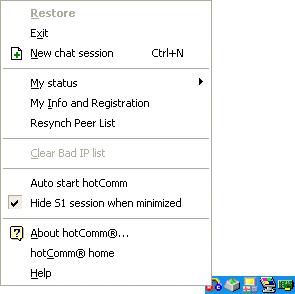
- In My Profile Information, click the Enter Unlock button.
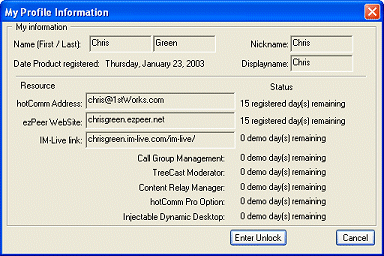
- Click in the white space next to Unlock code, and then press CTRL+V (the control key and V at the same time).
This copies the unlock code into the white space. (Note: make sure there aren't any blank spaces before or after the code.)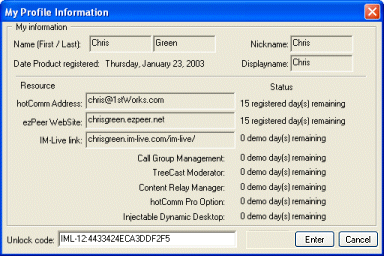
- Click Enter. (Note: the Enter button is grayed out until you enter the correct number of characters in the Unlock code field.)
- Wait for a response from us. You should see the message "Unlock code processed".
If you see the message: "No response from registration server. Please try again later", please click Cancel and try again later.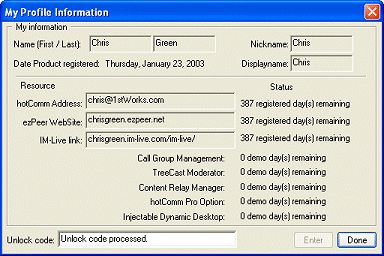
- Click Done to close the My Profile Information window.
Top