
How to Unlock/Purchase hotComm Lite
|
Document number: hlfaq.002
Copyright (c) 2002 1stWorks Corporation. All rights reserved. |
For prices and ordering information, see Order.
When you purchase hotComm Lite, you are sent an email from 1stWorks Corporation containing an Unlock Code.
To apply the unlock code:
- Open the email containing the Unlock Code.
- Highlight all 24 characters, starting with HCL, and press CTRL+C (the control key and C at the same time).

- Start hotComm Lite. Look for the hotComm Lite icon (headset) in the lower right corner of your screen (near the Time).

... and wait for hotComm to go online.
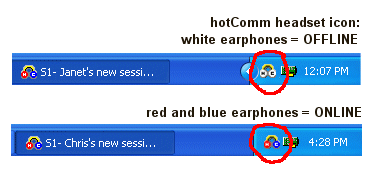
- Select Registration and then Enter Unlock.
- You should now see the Unlock code field. Click in it, and then press CTRL+V (the control key and V at the same time). This should copy the unlock code into the field.

- Click Enter. (Note: the Enter button is grayed out until you enter the correct number of characters in the Unlock field.)
- Wait for a response from us. You should see the message "Unlock code processed".

If you see the message: "No response from registration server. Please try again later", please click Cancel and try again later.
- Click Done to close the Registration window.
Top