
FAQ for hotComm CL Connections
|
Document number: FAQCL.02
Copyright (c) 2003 1stWorks Corporation. All rights reserved. |
How to get to the Room
FAQ
I can't get into the Room
How do I delete temporary Internet files?
How can I tell if hotComm CL is connected?
Upgrade doesn't work
Other issues
How to Get to the Room
| 1. | Double-click on the hotComm CL icon on the desktop.
THE SOFTWARE WILL DISAPPEAR TEMPORARILY - but is still running in the background. |
|
| 2. |
There will be "Red and Blue Headphones" icon showing near the Windows clock on taskbar below. That means hotComm CL is running.
 | |
| 3. |
In your browser, log into the Room vendor's website with your email and password.
| |
| 4. |
In the website, click the link to the Room.
Be certain that the hotComm CL software is connected BEFORE clicking the link !! | |
| 5. | hotComm CL will reappear and you will be in the Room. | |
FAQ
Where are the charts?
Charts are not always displayed. When you join the room, the current chart (if any) is minimized. Look on your Windows taskbar for a hotCam entry. It has an movie camera icon with red and blue balls. Click the hotCam entry to bring up the chart.
I can't get into the Room
We are working on known issues with AOL browsers. If you cannot get in with an AOL browser, try Internet Explorer if possible.
The following steps apply even if you have previously connected to the room successfully.
What do I do?
- Exit hotComm CL. Right-click on the tiny hotComm headset icon in your Windows icon tray (on the Windows taskbar) and select Exit.
- In your browser, go to any other page (for example, go to your Home page). Then, delete Temporary Internet Files or clear browser cache (see AOL, Internet Explorer, Netscape)
- Wait 30 seconds
- Start hotComm CL again
- Wait until the earphones on the tiny hotComm headset icon in your Windows icon tray turn red and blue (this may take 20-30 seconds).
- Try the Room link again.
Be sure you *start hotComm* and the earphones are *red & blue* BEFORE you click the link!!!!!
If the earphones stay white and do not turn red and blue, see the 1stWorks Support website for ways to contact Support.
How do I exit hotComm?
Right-click on the tiny hotComm headset icon in your Windows icon tray (on the Windows taskbar) and select Exit.
How do I delete Temporary Internet Files (clear cache)?
Instructions are provided for deleting temporary Internet Files (clearing cache) through Windows Control Panel, Internet Explorer, Firefox, Safari, Opera, AOL and Netscape.- Windows Control Panel - delete Temporary Internet Files:
Windows Vista
- Click the Windows Start menu.
- Select Control Panel, (or Settings and then Control Panel).
- Select Internet Options, (or Network and Internet Connections and then Internet Options).
- Under Browsing History, click the Delete button.
- In the Delete Browsing History window, click the Delete Files button.
- When asked if you are sure you want to delete all temporary Internet files, click Yes.
- To close the windows, click Close, then Ok
Windows XP
- Click the Windows Start menu.
- Select Control Panel, (or Settings and then Control Panel).
- Select Internet Options, (or Network and Internet Connections and then Internet Options).
- Select the General tab.
- In the Temporary Internet Files section, click the Delete Files button.
- Do not check the clear Offline Content box. Click Ok.
- Close the Internet Properties and Control Panel windows.
- Internet Explorer - delete Temporary Internet Files:
Internet Explorer 7.0
- Open Internet Explorer.
- Select the Tools menu.
- Select Internet Options.
- Under Browsing History, click the Delete button.
- In the Delete Browsing History window, click the Delete Files button.
- When asked if you are sure you want to delete all temporary Internet files, click Yes.
- To close the windows, click Close, then Ok.
Internet Explorer 6.0
- Open Internet Explorer.
- Select the Tools menu.
- Select Internet Options.
- Select the General tab.
- In the Temporary Internet Files section, click the Delete Files button.
- Do not check the clear Offline Content box. Click Ok.
- Click Ok to close the Tools window.
- FireFox (Mozilla) - clear cache
Firefox 3.0
- Open FireFox (Mozilla).
- Click the Tools menu.
- Click Clear Private Data.
- Check Cache. Note that any other checked items will also be cleared, so un-check any that you do not want to clear.
- Click the Clear Private Data Now button.
Firefox, older versions- Open FireFox (Mozilla).
- Click the Tools menu.
- Click Options.
- Click Privacy.
- Click the Clear button for Cache.
- Safari - clear cache
Safari 3.1.2
- Open Safari.
- Click the Edit menu.
- Click Empty Cache....
- When asked if you are sure you want to empty the cache, click the Empty button.
- Opera - clear cache
Opera 9.5.2
- Open Opera.
- Click the Tools menu.
- Click Delete Private Data.
- In the Delete Private Data window, click Detailed Options.
- Check Delete Entire Cache. Note that any other checked items will also be cleared, so un-check any that you do not want to clear.
- Click Delete.
- AOL - clear browser cache:
AOL 9.0
- Click Settings.
- Select the Index tab, and click Internet [Web] Options.
- Under Browsing History, where it says to Delete temporary files, cookies, saved passwords, and web form information, click Delete.
- Wait while the files are deleted, then click OK.
AOL 7.0
- In Keyword, enter: PREFERENCES. Or, on the Settings menu on the AOL toolbar, click Preferences.
- In the Organization section of the Preferences window, click Internet Properties (WWW).
- In the Temporary Internet Files section, click Delete Files.
- Click OK.
- Netscape - clear browser cache
- Open Netscape.
- Click the Edit menu.
- Click Preferences.
- Click Advanced. It expands to show a list of options.
- Click Cache.
- Click Clear Memory Cache.
- Click Clear Disk Cache.
- Click OK.
- Click the Tools menu.
- Click Download Manager.
- Highlight the hotComm installation program and click Remove from list.
- Close the Download Manager window.
Netscape Download Manager - remove installation file
Updated 9/30/08
How can I tell if hotComm CL is connected?
If the earphones on the hotComm headset icon in the Windows tray never change from white to red and blue, then hotComm CL is unable to connect (offline).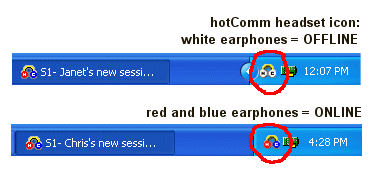
Upgrade doesn't work
Before you upgrade:
- Delete Temporary Internet Files or clear browser cache (see AOL, Internet Explorer, Netscape).
- Delete any copies of the hotComm CL installation program that may be on your computer.
- Then, click here to download a new installer.
How do I delete copies of the installation program?
- Click your Windows Start menu.
- Select Find or Search.
- Select Files or Folders.
- Type hclsetup.exe and click Search.
- In the Results window, delete any copies of hclstup.exe that you see.
Other Issues
For more troubleshooting issues, please see:
Hot issuesTroubleshooting FAQ: misc
Troubleshooting FAQ: Audio
Some topics of interest Room users include:
McAfee Security issues
Can't post hotCam image link in a room
Top