 |
User Guide
Document number: hc.70 © 2025 1stWorks Corporation. All rights reserved. |
| Contents | First | Back | Next | Last | Printable | 1stWorks Support |
File Transfer Toolbar
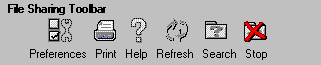
| Button | Label | Action |
 |
Preferences | Choose file transfer display options.
See Preferences. |
 |
Print a screenshot of your File Sharing panel. | |
 |
Help | Open the Help. |
 |
Refresh My InBox | Refresh the list of files in My InBox. |
| Content Search | Search My InBox and My OutBox with wildcards, using an asterisk (*) as the wildcard. For example, to search for all text files, enter: *.txt
|
 |
Stop transfer | Stop copying a file from My InBox to your own computer. NOTE: This button appears only when you are transferring a file. |
Content Search
 |
To search for files, select Search from the File Sharing Toolbar. This opens File Sharing Search. |
You can search My InBox (the list of files made available to you by other peers), and My OutBox (the list of files that you have made available to others). You cannot search for files belonging to peers who are unknown to you.
Search filename and/or extension. Use the asterisk (*) as a wildcard. The results include files from both My InBox and My OutBox.
Example search criteria are:
| Search Criteria | Result |
| sample.txt | File named sample.txt |
| * | All files |
| *.jpg | All files with a .jpg etension |
| BB* | All files starting with BB |
| Contents | First | Back | Next | Last | Printable | 1stWorks Support |
|
© 2025 1stWorks Corporation. All rights reserved. See our terms of use. All trademarks and registered trademarks are the property of their respective owners. |