 |
User Guide
Document number: hc.70 © 2025 1stWorks Corporation. All rights reserved. |
| Contents | First | Back | Next | Last | Printable | 1stWorks Support |
Content Relay Manager is described in these topics:
| Set up a CRM
Room Setup Room Request Form Panelists and Moderators |
CRM - AEs
CRM - Puppets |
CRM - Admin
CRM - Blocklist |
Content Relay Manager Abbreviation Expansions (AE)
You can add Abbreviation Expansions (AE) that automatically display text or other material when a user joins a room. (Note: Moderators do not see the display.)
There are two types of AEs that can be used this way:
| AE type | Description |
|
T.O.U.AE |
With a T.O.U. AE, you can display:
|
|
ttjoin |
With ttjoins, you can display:
You can create a set of default ttjoins, and you can create ttjoins for individual rooms. |
To add an AE:
- In Session 1, click the AE icon. This opens the Abbreviation Expansion window.
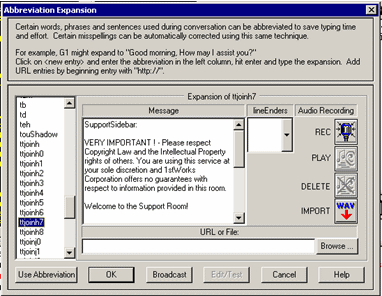
- In the AE list on the left, click in the <new entry> box, and type a name for the AE you want to create.
AE Type Description T.O.U.AE Any name of your choice. We tend to name ours "tou" followed by a unique designation for the room, such as touSPT. ttjoin The name for a ttjoin must be: "ttjoin" followed by a client code, followed by a number.
Who sees it ttjoin Client Code Number Example hotComm Std/Pro users ttjoin h 0 - n ttjoinh2 hotComm Java users ttjoin j 0 - n ttjoinj2 hotComm Cl and hotComm Lite users ttjoin l 0 - n ttjoinl2 Rules:
- If you omit the number completely, the ttjoin becomes the default ttjoin for all rooms.
- You must not omit any numbers in a sequence. For example, if you have ttjoinh0, ttjoinh1 and ttjoinh2, the next one to add would be ttjoinh3.
-
For a particular room, the numbers don't need to match. For example, a particular room might have ttjoinh3, ttjoinj1, ttjoinl4.
-
A room does not need to have a ttjoin for each type of client. For example, if the room does not accept Java clients, it might have a ttjoinh and a ttjoinl, but no ttjoinj.
- If a ttjoin becomes obsolete, you can remove any text or URL designations, and enter the room name as available: or some other neutral text, followed by a colon (:). That leaves the ttjoin available for later use without breaking the rule of not omitting any numbers.
- If you omit the number completely, the ttjoin becomes the default ttjoin for all rooms.
- Click on the AE name, and add the content you want.
- Text
To add a text message that appears in the room transcript:
-
Type or paste the text into the Message area.
The text must be plain text, without formatting.
-
If it is a ttjoin for a specific room, start the text with the roomname followed by a colon (:) and a line feed. For example:
Support:
Start of text.
-
Type or paste the text into the Message area.
- HTML page
To add an HTML page, type the URL for the page into the URL or File area, starting with the protocol specification, such as: http:// or ftp://.
For example: http://www.hotcomm.com/welcome.asp
- Text
- Click OK. This closes the Abbreviation Expansion window.
- If you are adding a T.O.U.AE:
- Open the room profile. (Right-click the roomname and select Profile.)
- In the T.O.U AE field, type the name of the AE.
- Click Ok.
- Open the room profile. (Right-click the roomname and select Profile.)
- Test it! Log into the room as a user (remember that Panelists, Moderators, and Presenters do not see these).
| Contents | First | Back | Next | Last | Printable | 1stWorks Support |
|
© 2025 1stWorks Corporation. All rights reserved. See our terms of use. All trademarks and registered trademarks are the property of their respective owners. |