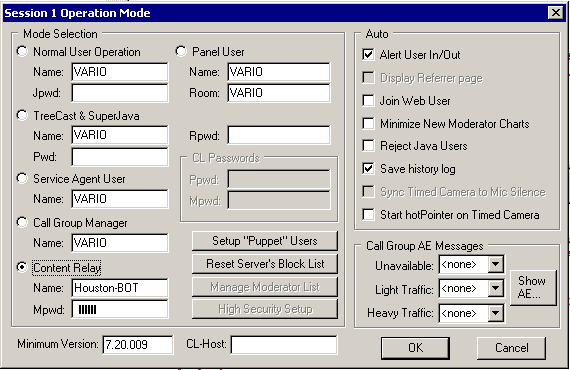|
hotComm User Guide
Document number: hcG
© 2025 1stWorks Corporation. All rights reserved.
|
Content Relay Manager is described in these topics:
Content Relay Manager
A Content Relay Manager (CRM) is a special hotComm installation that can support multiple rooms that people can join and leave when they wish. Typically, the Content Relay Manager is installed on a high bandwidth computer.
Each room can include multiple hotComm Standard/Pro, hotComm Lite, hotComm CL and Java client connections.
Set up A Content Relay Manager
To set up a Content Relay Manager
- Install hotComm on a computer with adequate bandwidth to support multiple concurrent connections.
Requirements:
| - |
Windows 2003 with 2 gigabytes memory minimum
|
| - |
Connected to a big host, with optical fibre, T1 line, or similar high bandwidth connection. 100 megabit channel minimum.
|
| - |
The hotComm installation can be managed locally or through a terminal services client.
|
- Open incoming TCP ports so that users can make incoming TCP connections on these ports. You must open all of these ports, because users are often blocked from one port or the other.
Port
80
8080
8180
443
- Add the appropriate options to the hotComm startup command line. Usually, these are given to you by 1stWorks when your CRM is configured for the first time.
* options *
- Start hotComm, if it is not already started. (Double-click the startup icon.)
- In hotComm Operations Mode, select Content Relay Manager.
a. Select Options, then Mode/Identity.
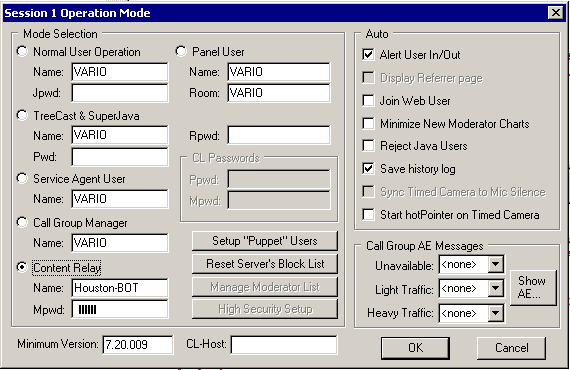
b. In Mode Selection, select Content Relay.
c. In the Content Relay section, enter this information:
| Field |
Description |
| Name |
Required. This is the name for this CRM. The name appears in messages and user lists. Example: TestCRM |
| Mpwd |
Recommended. This is the master password set for the relay. You can use these passwords to get into any room on the server.
The syntax is: room:CL_moderator:CL_presenter
Example: 123:456:789 means that the Room password is 123, the CL moderator password is 456 and the CL presenter password is 789.
|
Minimum
Version |
Optional. This is the lowest numbered revision of the hotComm Windows clients that are allowed to connect to this server. Anyone running a revision lower than this gets a message telling them to update their hotComm software.
Example: 5.00.012 |
d. Click OK to close the Operations Mode window.
- Make sure that you have a hotComm Content Relay Manager license. To apply the unlock code, select Registration, then Enter Unlock. Type or paste in the unlock code and click Enter, then WAIT for the Unlock Processed message.
Next Steps
- Add Rooms.
See CRM - Rooms.
- Add Panelists and Moderators (optional).
See CRM - Panelists and Moderators.
- Add master abbreviation expansions (AEs) (optional).
See CRM - AEs.
- Add Puppets to the master puppet list (optional).
See CRM - Puppets.
Administration and Maintenance
See: CRM - Admin for administration and management information, including how to close a hotComm CRM.
You can block users from the server. See CRM - Blocklist.
Note: server-side transcripts are stored in the /WEB/roomname/T'SCRIPTS folder. They are automatically cleared every 30 days.
Top
|