
Use hotComm Lite to join a hotComm room or webinar and participate in a multi-media session.
Free 7-Day Trial*, then purchase.
|
|

hotComm Standard/Pro is the core of the hotComm product line. Depending on the license you choose, it can be used as a server, a presention product, or a tool for joining rooms. Use it to moderate or join hotComm rooms and participate in a multi-media sessions.
Free 7-Day Trial*, then purchase. |
|

For CL-enabled rooms:
hotComm CL is a flexible client designed for presentations and webinars in CL-enabled rooms.
Free, but not available for all rooms.


|
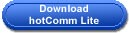
|
|
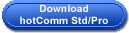
|
|
|
|
Connect to Room Shortcut Utility
Click hotComm Room Shortcut Utility to create a desktop shortcut to connect to a specific room.
Updates
Click Revision History
for a brief list of hotComm revision changes.
Connectibility Test
To test your current Firewall and port compatibility, click here.
 EmKay Professional Series Headset (Model #VR-3345)
EmKay Professional Series Headset (Model #VR-3345)
 |
Add a headset for convenient hands-free voice-overIP.
Buy now!
|
System Requirements
The minimum system requirements are:
Windows clients: hotComm,
hotComm
Lite, and hotComm CL
- Windows XP. Vista or Windows 7/8 on a PC. You may need to be logged in with Administrator
Privileges to install and start the software if you're downloading to a PC on a corporate network.
- Minimum RAM: 512K RAM for text chat only, (bare minimum)
- BEST by Microsoft is recommended 1 gigabyte of RAM for multi-media (i.e. VoIP, 1.0 Second updating visual graphics programs/trading platforms AND text/typing "chat") presentations, (Typical Setup: Windows Vista, 7 or 8 64 bit machine - 32 bit machines can have less RAM)
NOTE: more RAM may be needed for presenting, recording and/or running multiple programs at the same time.
- 10 MB of hard disk space for installation.
- An high-speed (preferably wired) Internet connection.
- Microsoft DirectX 9.0 or higher. See
Microsoft for DirectX downloads.
- For audio, the Truespeech audio codec must be installed. See
Truespeech in "I can't hear anyone".
- For speaking, a noise-cancelling microphone is recommended.
- For Webcam, your camera must support Windows Imaging Acquisition (WIA).
Firewall, Privacy and Security requirements: Be sure to allow hotComm
to access the Internet through your firewall, privacy and security software, and
grant it all possible rights. For more information, see "Firewalls" at Firewalls FAQ.
Super Java client
Minimum requirements for chat (typing):
- Sun Java (most recent version) installed on your computer. If your computer does
not already have Java support, you can get it from Sun
Microsystems, Inc..

- Internet Explorer 8.0 (or higher). Google Chrome Browser, Firefox or Safari also supported with most recent Java V: 7.17 or higer
- Browser and/or MAC & PC enabled for Java and Javascript. Specifically set to allow for Java Applets to run with full permissions granted
Presentations including audio and/or charts also require:
- Windows XP, Vista, or Windows 7/8 on a PC.
- MAC OS users should still download hotComm (CL, Lite or STD/PRO) onto WINDOWS if installed on MAC (available through programs like VMWare, Bootcamp or Parallels) if this is possible
- High-speed Internet connection, not dial-up*, ISDN* or satellite*.
- Sound card in your computer, with updated sound drivers.
- Pop-ups must be allowed. You must disable any pop-up blocking software.
- Best performance requires multiple VoIP programs (i.e. SKYPE, AIM, Yahoo Messenger as examples) closed
Apple MacIntosh
MAC OS users can run the hotComm Windows clients successfully in Bootcamp, VMWare or Parallels on a Mac OS/X, and the IM-Live Java client can run
successfully on Mac OS/X with the latest Apple Java version which can be downloaded from: http://www.java.com/download
TESTING the Java Plugin
Apple has made many changes recently with java and it has presented difficulty for some customers.
We suggest to first test your MAC (and this works on WINDOWS, as well) to see if Java is working properly (which should mean you CAN run the hotComm Super Java if you successfully install the plug-in).
If there are problems with the Java not working, please install java from this site to try and resolve the issue. Note: you will be prompted, and asked if you want to allow the website access for the testing, to install or use java, please be sure to allow and acknowledge those prompts.
Link to test Java working on MAC: http://java.com/en/download/testjava.jsp
Apple (i.e. MAC OS) Customer Help & Incident Report/Fixes for Java Client - click here (Revised 2017): HERE or in PDF format HERE
❇ ❇ NEW / UPDATED as of 2018 ❇ ❇
Wineskin/hotComm Setup Tutorial Video
** NEW DOC UPLOADED 2018** If you ONLY need hotComm CL (The free version used for OnlineTraderCentral.com events and many trade rooms), please see these instructions: HERE
Download Links - MAC/WINESKIN for ALL MAC OS Including High Sierra
If you're on a MAC using a room that supports the FREE hotComm CL client, and you are fairly good with your MAC, you're welcome to try the appropriate installation above for your room (whether the room allows for the free hotComm CL client OR a subscription based hotComm (Lite or Standard), and follow the instructions HERE for installing hotComm CL on the Open Source Utility tool, "Wineskin". This Document also has information for hotComm Subscription based rooms that require hotComm Lite or hotComm STD.
NOTE: Not all features will be supported as hotComm is a native Windows program. Basic features to attend and participate in a hotComm room will however work, and it is a better alternative than Java. Please see the document and read the section that pertains to the hotComm client that you need (hotComm CL, STD, or hotComm Lite). Once you're finished reading through the instrucions, then perform the install and setup. It takes about fifteen minutes.
NEW DOC - If you ONLY need hotComm CL (free version for Online Trader Central events and many trade rooms), then perhaps you would prefer the shorter version of the document that is available HERE
NOTES: This solution allows a user to run hotComm on their MAC without having to purchase WINDOWS. It makes for a more "robust" trade room experience, as one can then resize the window(s) with the charts or visual graphics (i.e. the hotCam).
Details/System Requirements and full installation instructions are at that link.
If you would like to see which features we've found in basic tests to work, visit our feature grid document for this alternative solution on THIS PAGE.
** Adobe Reader required to open the documents **
As always if you have questions about using or installing this alternative solution, please call our Support Voicemail line, and leave a message at: (508) 425 - 6613
Updated 2018
|

